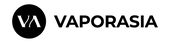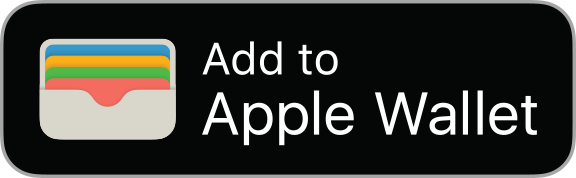Use a boarding pass, ticket, or other pass in Apple Wallet
When you add a boarding pass, ticket, or other pass to the Wallet app, you can use it with your iPhone or Apple Watch.
How to use a boarding pass, ticket, or other pass on your iPhone
- To open the boarding pass, ticket or other pass:
- If your iPhone has Face ID, double-click the side button. Authenticate with Face ID or enter your passcode.
- If your iPhone has Touch ID, rest your finger on the Touch ID sensor.
- Tap your default payment card to see your other cards.
- Tap your boarding pass, ticket, or other pass and authenticate.
- Scan or tap your device at the contactless reader, or present it to the attendant.
How to use a Vaporasia E-Gift Card on your Apple Watch
- Double-click the side button.
- Scroll down to find the boarding pass, ticket, or other pass that you want to use and tap it.
- Hold your Apple Watch display near the contactless reader.
You might be able to use Express mode with some passes and tickets in the Wallet app.
You might need to unlock your device to show your pass or ticket before scanning or tapping it.

How to share a pass or ticket in Apple Wallet
You can share some passes and tickets in the Wallet app with other iPhone or Apple Watch users.
- On your iPhone, open the Wallet app.
- Tap the pass or ticket that you want to share.
- Tap the More button
 .
. - Tap the Share icon
 .
.
If you don't see the share icon, the merchant or company that issued the pass or ticket hasn't enabled sharing in the Wallet app. Check their app or website to see if they provide options to share a pass or ticket.